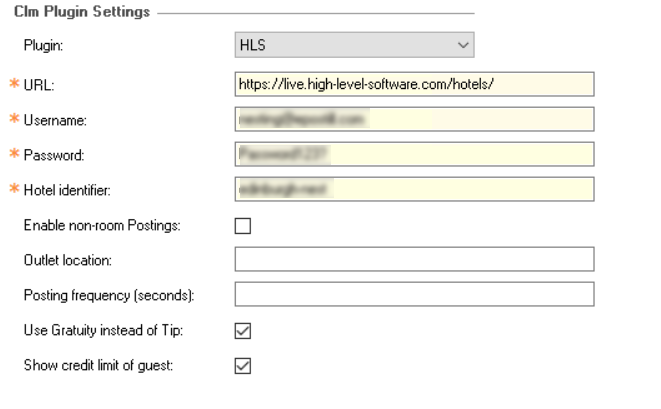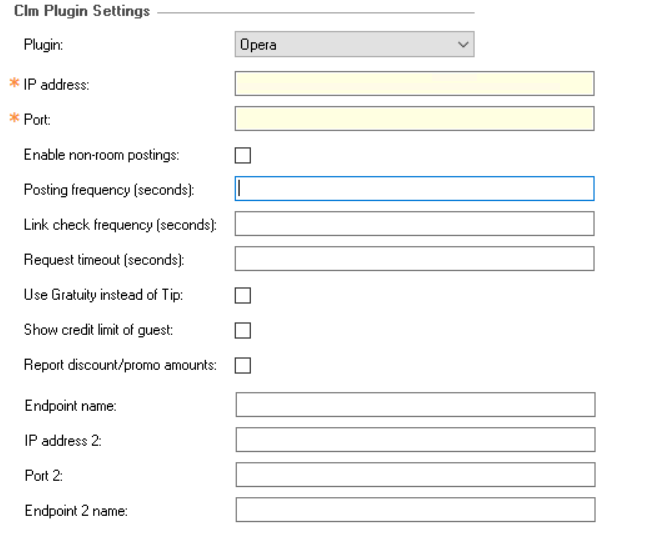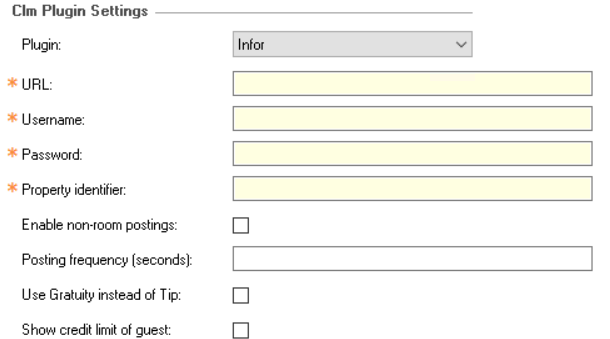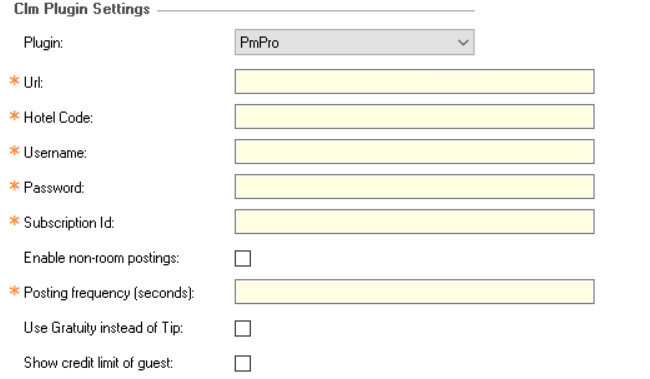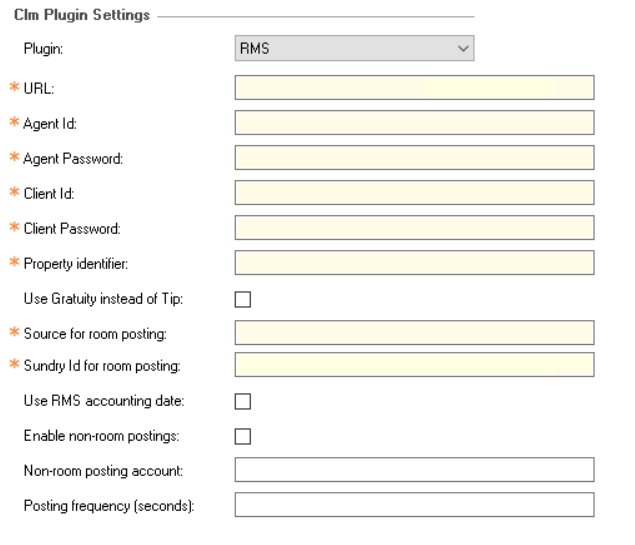Base Data - Managing PMS Plugins
When using a Hotel Interface via the POS Integration installation the plugin that controls the end point of the PMS is required to be configured in Base Data.
-
Select Base Data from the Aztec Start Page
-
Select Estate Structure | Company | Area | Site,select the CLM tab
Select the required plugin from the CLM Plugin Settings drop down
 High Level Software
High Level Software
Option Description / Usage CLM Plugin Settings URL https://live.high-level-software.com/hotels/ Username Entry box to define the username of the HLS Interface (provided by HLS) Password Entry box to define the passwrod of the HLS Interface (provided by HLS) Hotel Identifier Entry box to define the hotel identification method (slug) (provided by HLS) Enable Non-Room Postings Check box to define if non-room (eg cash, card etc) postings are to be sent to HLS Outlet Location Posting Frequency Use Gratuity Instead of Tip Check box to define if the word Gratuity should be used on printed materials instead of tip Show Credit Limit of Guest Check box to define if the credit limit of a guest should be displayed when performing Room Enquiries  Opera / Suite 8
Opera / Suite 8
Option Description / Usage CLM Plugin Settings IP Address Entry box to define the IP Address of the Opera / Suite 8 Interface Server (provided by Oracle) Port Number Entry box to define the Port Number of the Opera / Suite Interface Server (provided by Oracle) Enable Non-Room Postings Check box to define if non-room (eg cash, card etc) postings are to be sent to Opera / Suite 8 Posting Frequency Entry box to define the posting frequency - can be left blank the system will use default settings Link Check Frequency Entry box to define the link check frequency - can be left blank the system will use default settings Request Timeout Entry box to define the request timeout - can be left blank the system will use default settings Use Gratuity Instead of Tip Check box to define if the word Gratuity should be used on printed materials instead of tip Show Credit Limit of Guest Check box to define if the credit limit of a guest should be displayed when performing Room Enquiries Report Discounts/Promo Amounts Check box to define if discounts and promotion values should be posted the PMS Endpoint Name Entry box to define the name of the Endpoint (Hotel Name) if more than one PMS is being used IP Address 2 Entry box to define the IP Address of the second Opera / Suite 8 Interface Server (provided by Oracle) Port 2 Entry box to define the Port Number of the second Opera / Suite Interface Server (provided by Oracle) Endpoint 2 Name Entry box to define the name of the Endpoint (Hotel Name) if more than one PMS is being used Where two PMS endpoints are being used the POS operator will be prompted to select the required hotel (name taken from the endpoint names configured within the above plugin settings)
 Infor
Infor
Option Description / Usage CLM Plugin Settings URL Entry box to define the URL of the Infor Server (provided by Infor) Username Entry box to define the username of the Infor Interface (provided by Infor) Password Entry box to define the password of the Infor Interface (provided by Infor) Property Identifier Entry box to define the hotel identification method (provided by Infor) Enable Non-Room Postings Check box to define if non-room (eg cash, card etc) postings are to be sent to Infor Posting Frequency Entry box to define the posting frequency - can be left blank the system will use default settings Use Gratuity Instead of Tip Check box to define if the word Gratuity should be used on printed materials instead of tip Show Credit Limit of Guest Check box to define if the credit limit of a guest should be displayed when performing Room Enquiries  PM Pro
PM Pro
Option Description / Usage CLM Plugin Settings URL Entry box to define the URL of the PM Pro Server (provided by Amadeus) Hotel Code Entry box to define the hotel code of the PM Pro Interface (provided by Amadeus) Username Entry box to define the username of the PM Pro Interface (provided by Amadeus) Password Entry box to define the password of the PM Pro Interface (provided by Amadeus) Subscription ID Entry box to define the subscription ID of the PM Pro Interface (provided by Amadeus) Enable Non-Room Postings Check box to define if non-room (eg cash, card etc) postings are to be sent to Infor Posting Frequency Entry box to define the posting frequency in seconds, minimum number of seconds is 10 Use Gratuity Instead of Tip Check box to define if the word Gratuity should be used on printed materials instead of tip Show Credit Limit of Guest Check box to define if the credit limit of a guest should be displayed when performing Room Enquiries  RMS
RMS
Option Description / Usage CLM Plugin Settings URL Entry box to define the URL of the RMS Server (provided by RMS) Agent ID Entry box to define the agent ID of the RMS Interface (provided by RMS) Agent Password Entry box to define the agent password of the RMS Interface (provided by RMS) Client ID Entry box to define the client ID of the RMS Interface (provided by RMS) Client Password Entry box to define the client password of the RMS Interface (provided by RMS) Use Gratuity Instead of Tip Check box to define if the word Gratuity should be used on printed materials instead of tip Source for Room Posting Entry box to define the source for room postings of the RMS Interface (provided by RMS or Customer but normally set to "Extras") Sundry ID for Room Posting Entry box to define the sundry ID (integer) for room postings of the RM Interface (provided by RMS or Customer)
The interface only supports one sundry ID, all postings will be sent with this ID
Use RMS Accounting Date Check box to define if the RMS date is used, if unchecked the Aztec rollover adjusted date will be sent Enable Non-Room Postings Check box to define if non-room (eg cash, card etc) postings are to be sent to Infor Non-Room Posting Account Entry box to define the ID of the non-room posting account in RMS (provided by RMS or Customer) Posting Frequency Entry box to define the posting frequency - can be left blank the system will use default settings (30 seconds) but a minimum of 10 or maximum of 120 seconds can be configured -
Complete the required details, Click Save
Head Office Configuration - Send Changes to Sites
For the new settings made at Head Office to take effect at site, perform a communications job to the required sites.
For detailed information on running communications jobs click here.